Add Individual Contractors
How to individually add new contractors so they can receive 1099 forms.
When to Use Add Individual Contractors
Example scenarios:In Wingspan, you have the option to add new contractors individually which is useful in scenarios such as:
- Onboarding New Contractors: If you're not sending payments through Wingspan, you can add vendors to Wingspan throughout the year. Wingspan will automatically request W-9 information from contractors, which is helpful if you don’t have this information on file.
- Missing Contractors or Tax Forms: Should you have overlooked a contractor who needs to receive tax forms, you can add them here.
- Bulk Uploading: For adding multiple contractors, consider using the Bulk Uploading Contractors process for greater efficiency.
Step-by-Step Guide to Adding Individual Contractors
1. Adding a Contractor
Navigate to your Contractors page and select Add Contractor.
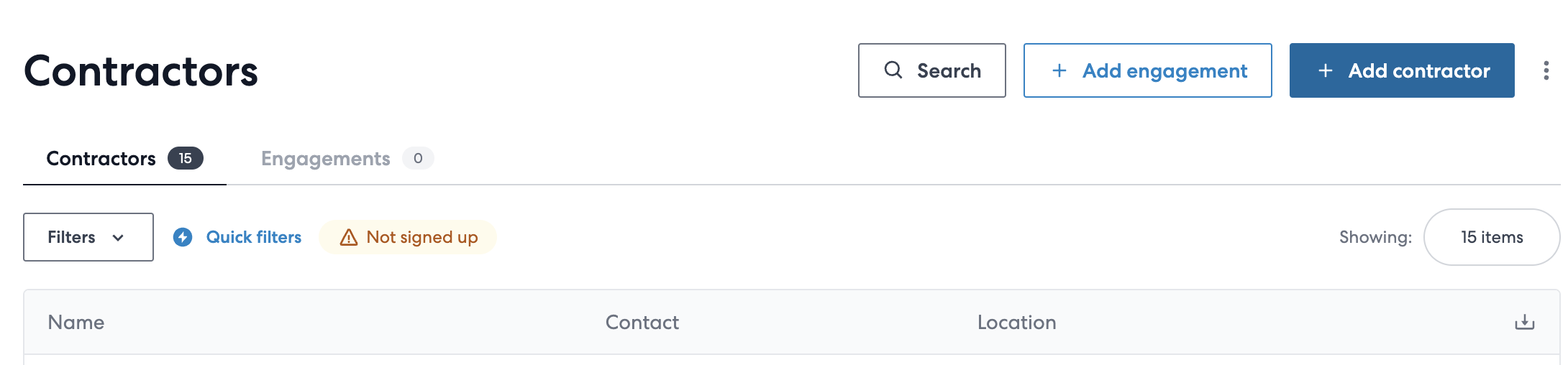
Enter the contractor's personal details, including their email and name. Ensure the email address is accurate to ensure the right recipient gets an invite. After clicking "Add contractor" the contractor will receive an email invitation to confirm their tax information via Wingspan. Note: Each contractor must have a unique email (unless assigned to different Organization Accounts), unique External IDs, and unique TINs.
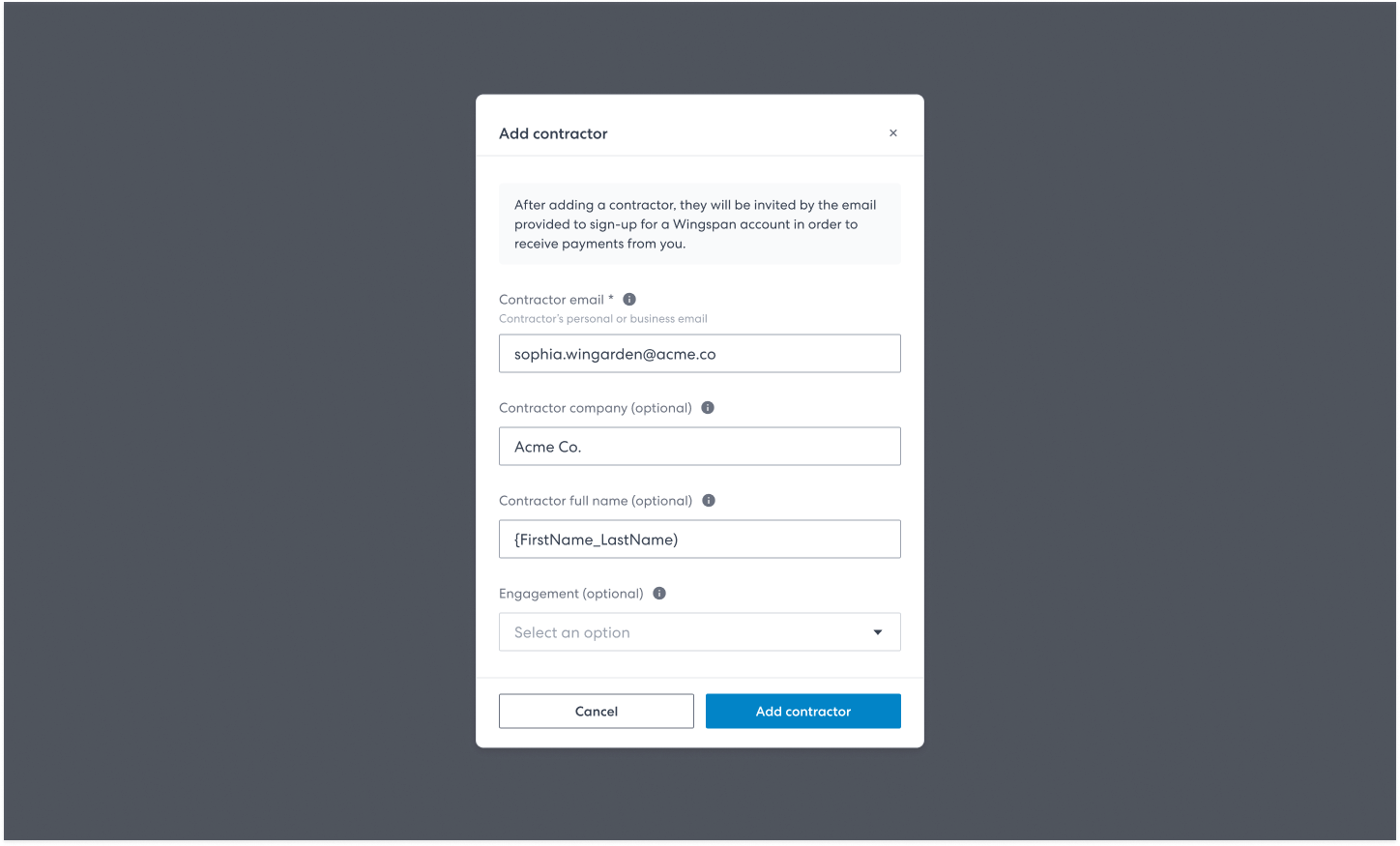
Once these steps are completed, the contractor will be added to the system. Any user with access to the organization can add contractors; admin rights are not necessary.
2. Optional: Adding W-9 Information
You can enter W-9 information for the contractor if you already collected this information. The Taxpayer Identification Number will be automatically verified. Any discrepancies can be rectified. If the contractor does not respond to Wingspan's W-9 request, the information provided by the payer will be used. If there is no information from the payer, the 1099 cannot be filed. Note: Even if you submit W-9 information, Wingspan will contact the contractor to collect it again and confirm their 1099 delivery preferences.
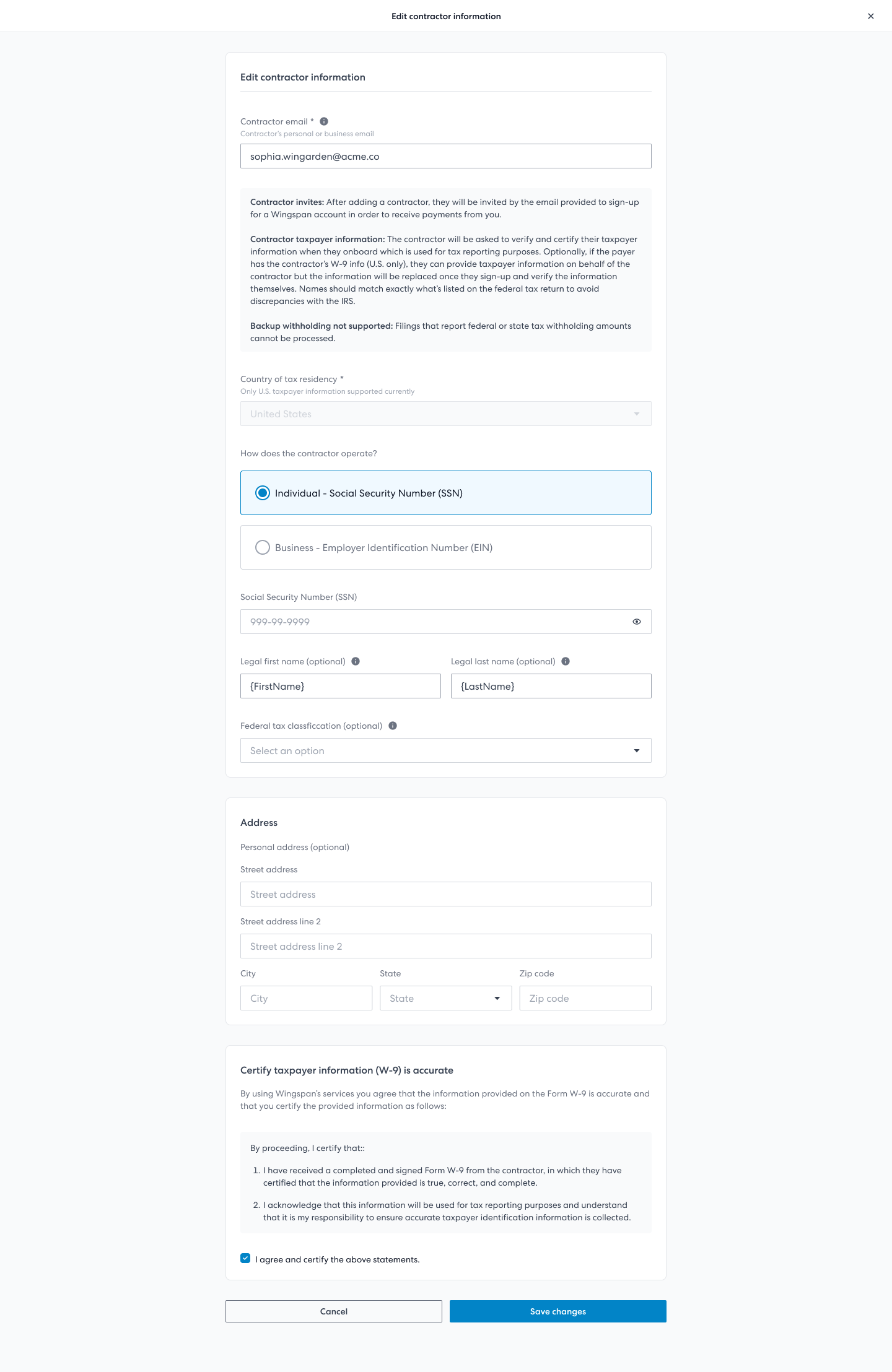
3. Optional: Upload Non-Employee Compensation Amount
If you have off-platform payment information for the contractor in the filing year, use Bulk Upload Off-platform Payments feature to upload to Wingspan.
Updated 3 months ago