Contractor Experience Walkthrough
Review the user experience your contractors will go through to verify their tax information and access their 1099s.
Wingspan provides three key experiences for contractors during tax season to ensure smooth tax document processing and delivery. The flow is the same whether you are filing 1099-NEC or 1099-MISC (Box 6) forms.
Overview of Tax Season Communications
Contractors will receive communications at different stages based on their status with Wingspan:
For existing contractors with tax information on file:
- They receive an email with subject "[Your Company] needs you to verify your tax details"
- Upon verification, they can opt into electronic delivery
- Once forms are filed, they receive their 1099
For new contractors:
- They receive an email with subject "[Your Company] invited you to provide your tax info via Wingspan"
- They complete the account creation and tax information process
- Once forms are filed, they receive their 1099
Let's explore each stage of this process in detail.
A. Tax Information Confirmation
1. Initial Email Notification
Your contractor receives one of two possible email notifications from Wingspan:
For existing contractors:
- Subject: "[Your Company] needs you to verify your tax details"
- Sender: [email protected]
- Up to three reminder emails will be sent over two weeks until confirmation
For new contractors:
- Subject: "[Your Company] invited you to provide your tax info via Wingspan"
- Sender: [email protected]
For more details, review the Communication Timeline & Guide.
2. Sign Up or Sign Into Wingspan

Sign up screenshot
Contractor Account Creation
New contractors will begin their account creation process with Wingspan, while existing contractors will simply sign in to review their information.
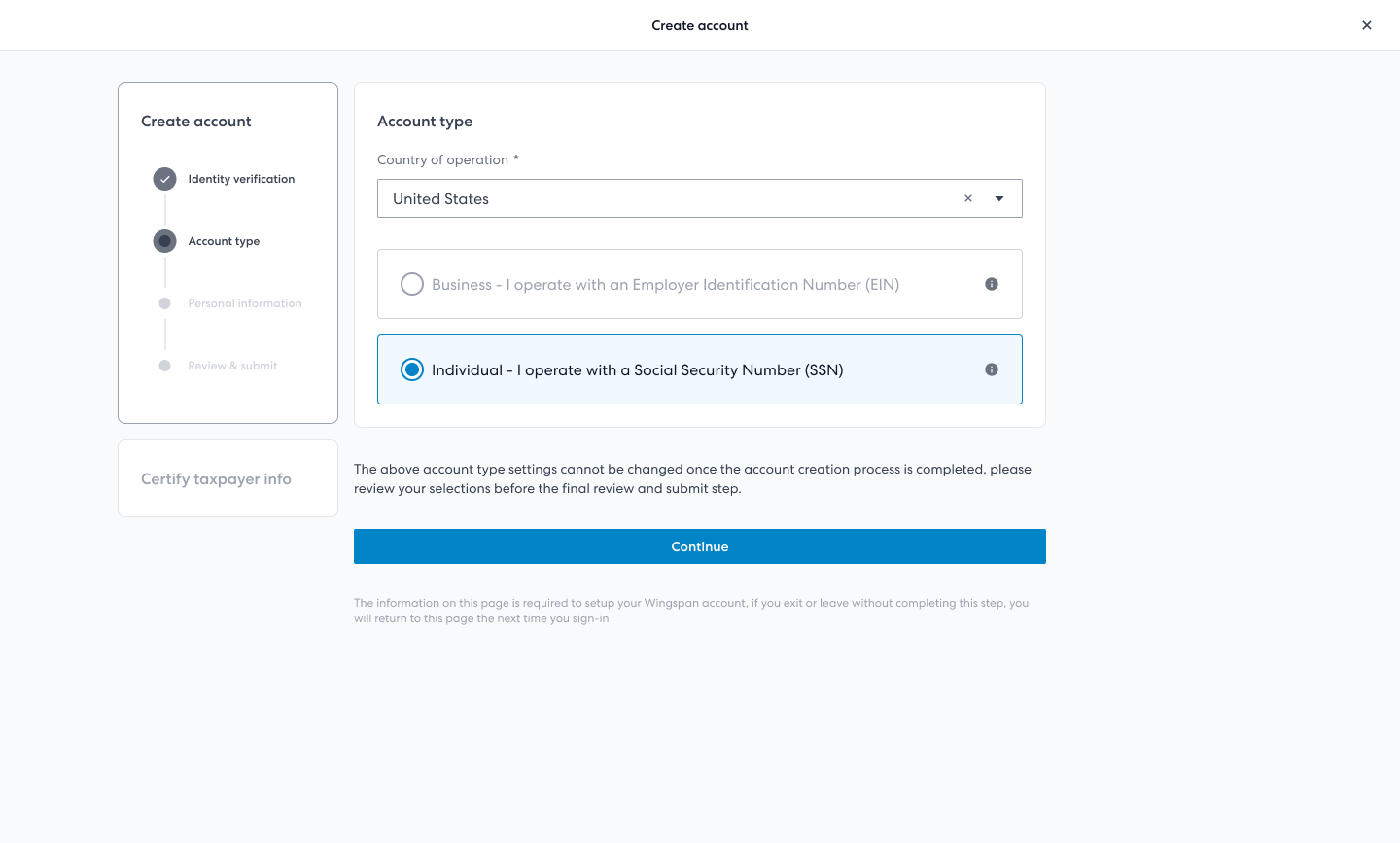
Account creation screenshot
3. W-9 Information Entry
All contractors will review or enter their W-9 information. For new entries, Wingspan automatically verifies the Tax Identification Number (TIN) through the IRS TIN matching program.
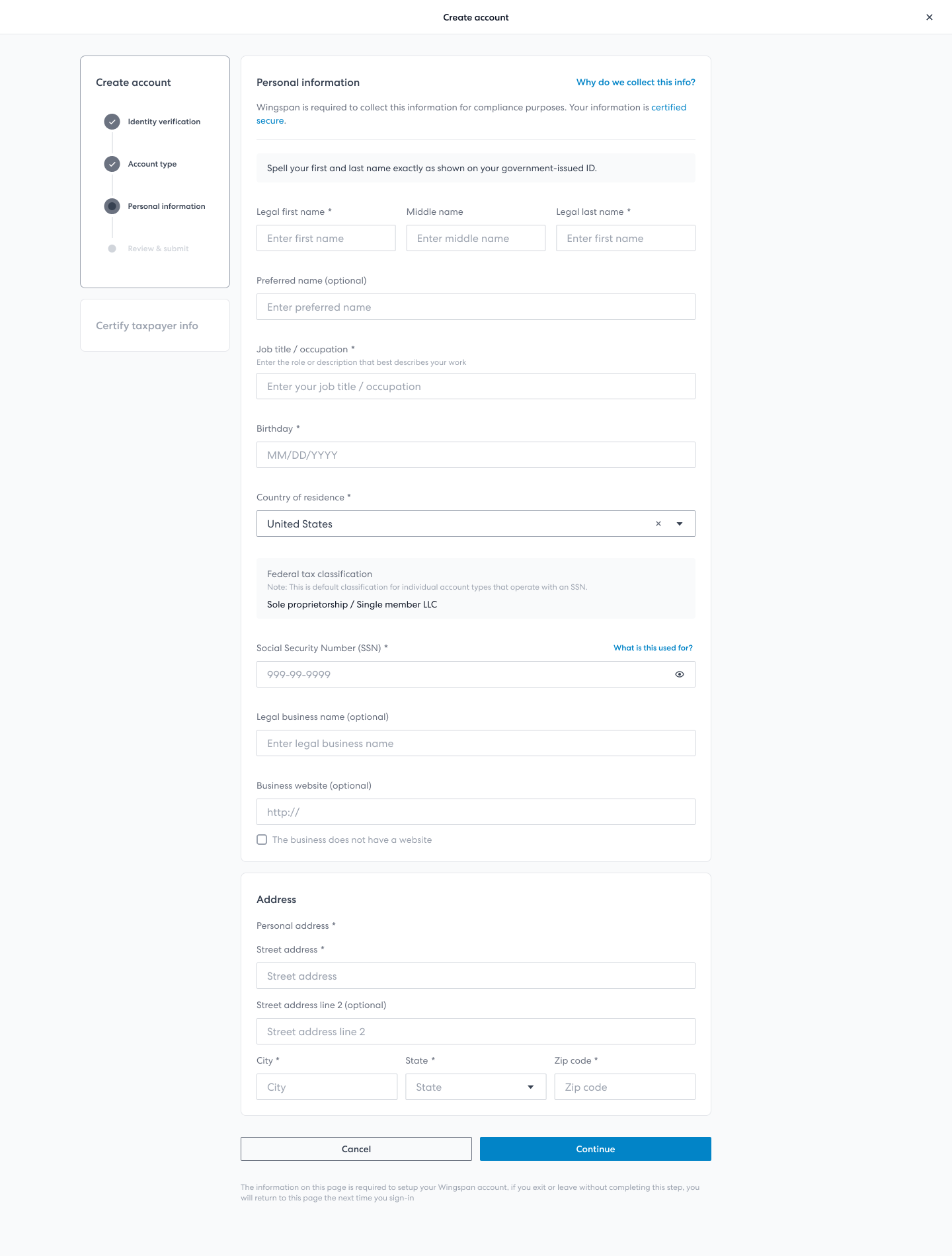
Personal information screenshot (individual - SSN example)
When the IRS returns a TIN mismatch, contractors are guided through these steps:
Common Steps for Both EIN and SSN Contractors:
- Verification: Cross-verify TIN and names with official IRS or Social Security documentation
- IRS Consultation: Contact IRS to confirm accuracy of information
- Recent Changes: Update records for any business or personal legal name changes
- Document Upload: Option to upload supporting documents (IRS Form 147c, Form CP-575, or Social Security Card)
- Additional Assistance: Access to specialized guide for resolving TIN mismatches
4. Legal Certification of W-9 and Consent for Sharing
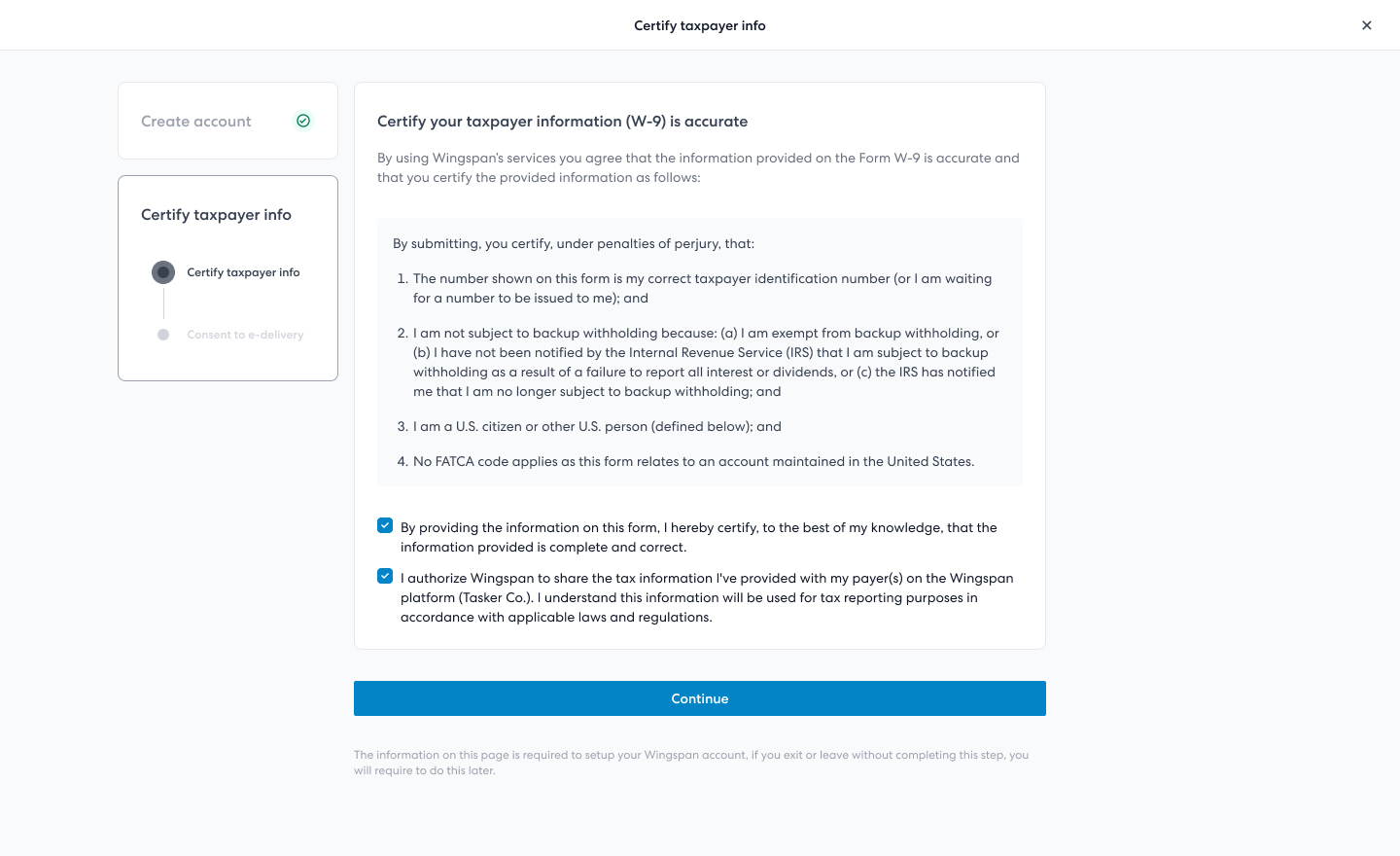
Certify and share taxpayer information screenshot
5. Optional Consent for Electronic 1099 Delivery
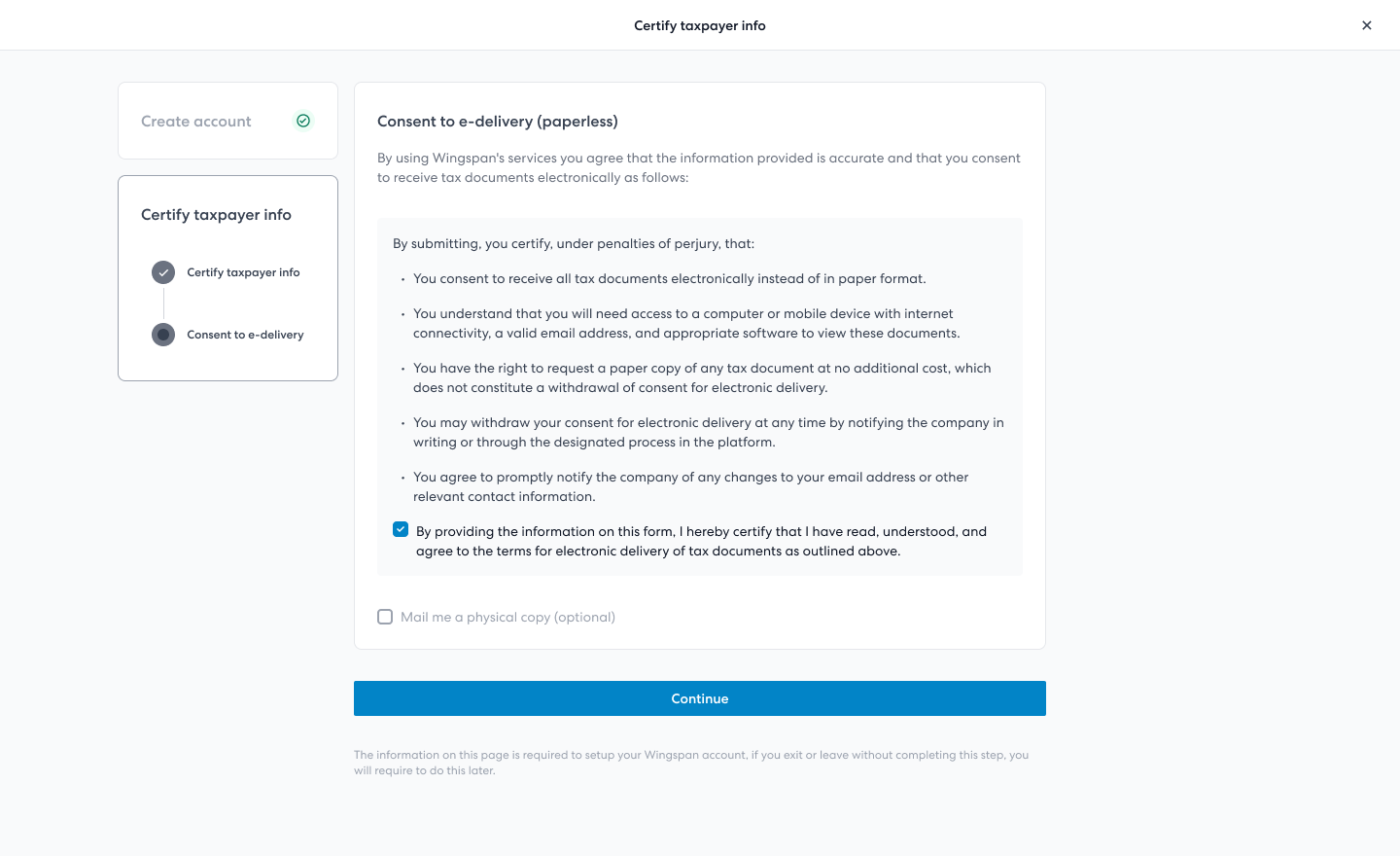
Consent to e-delivery screenshot
6. Contractor Tax Documents Access
After setup completion, contractors can access their Wingspan account and view tax documents under Settings. During tax season, a homepage shortcut provides easy access along with any pending tasks.
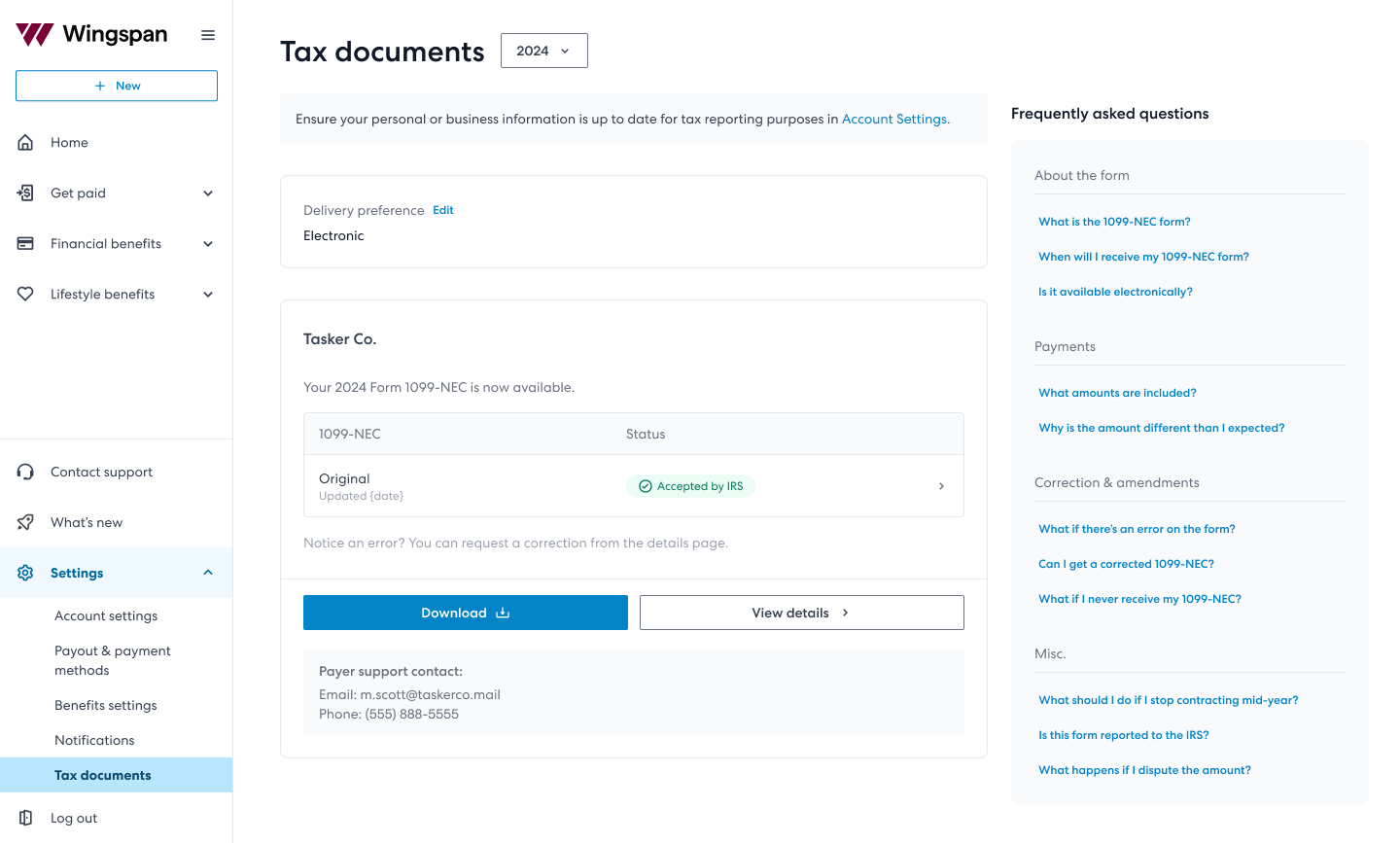
Tax documents screenshot
B. 1099 Delivery
1. Notification Email
Subject: Your [Payer Your Form 1099 f Form 1099 for w avai is now available
Sender: [email protected]

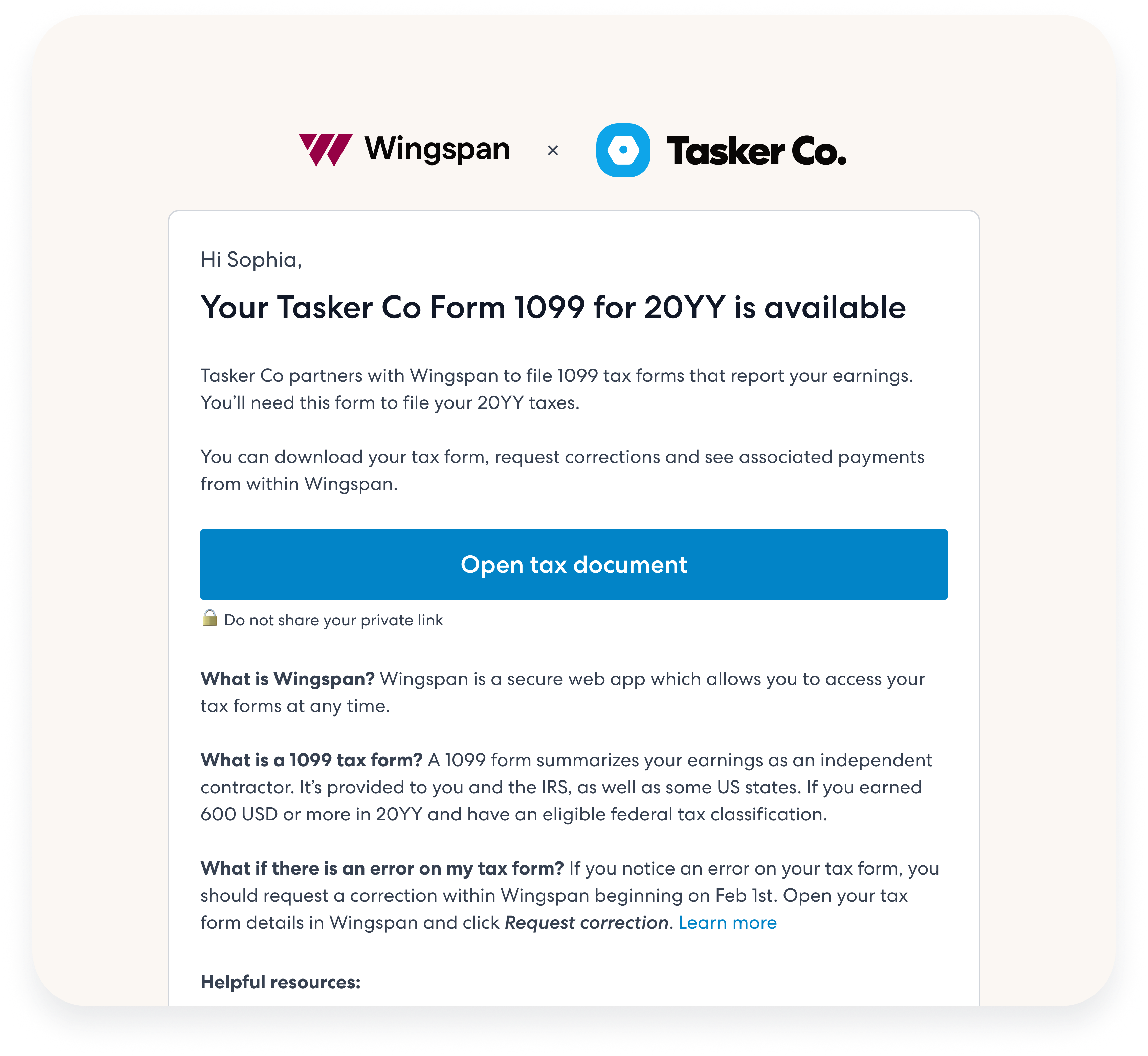
1099 delivery notification
2. Details and Download
Contractors can download their 1099 PDF, view payment details, and request corrections if needed.
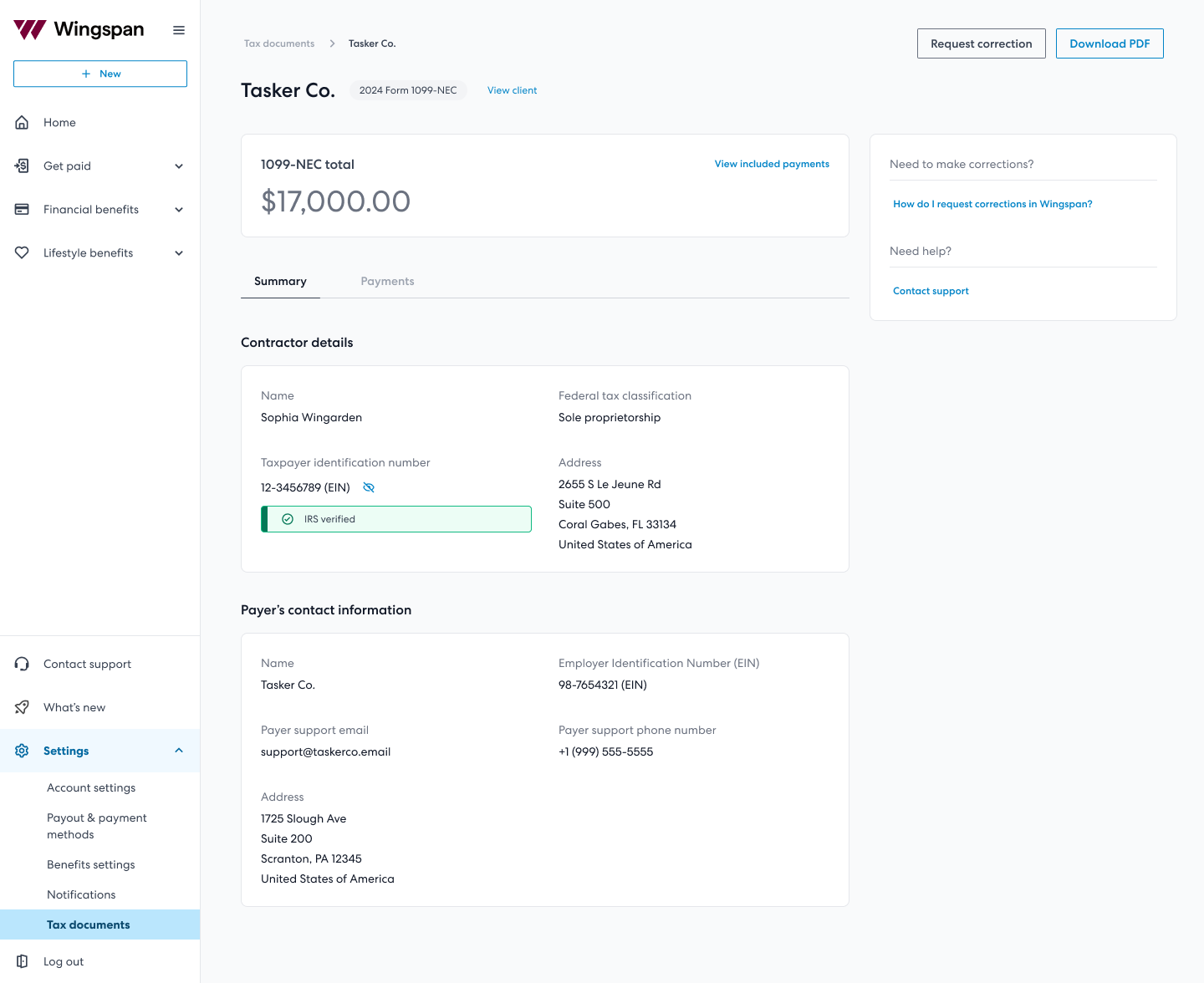
Form 1099 details screenshot
Request a Correction
Contractors can request corrections through the platform by selecting the incorrect information type. Payers receive notifications to approve or reject these requests.
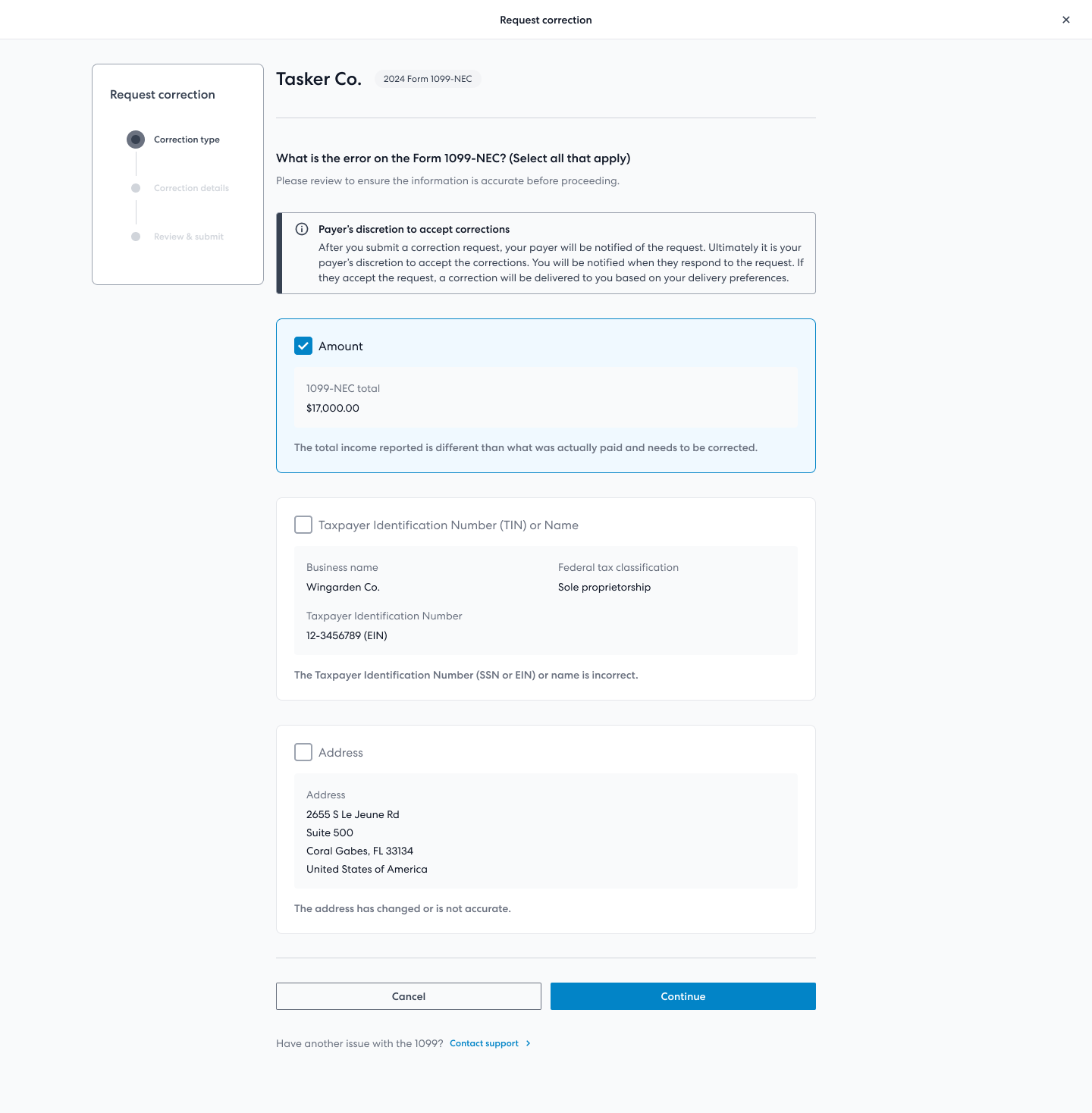
3. Digital and Physical Delivery
Some contractors may want a physical 1099 mailed to them while retaining the option to view and download it online. Please note:
Wingspan can only mail 1099 forms to addresses within the continental United States. Contractors outside the continental US can still opt for electronic delivery and access their 1099 digitally in Wingspan.
When a contractor opts for physical delivery:
-
Verify Mailing Address
Contractors confirm their address under Settings → Account settings in their Wingspan account, ensuring it’s within the continental US. -
Request Mailed Delivery
During or after W-9 entry, the contractor selects the option for a paper copy to be sent. -
Access Digital Copy Anytime
Even if a contractor chooses mailed delivery, the 1099 remains accessible online. Once filed, it’s available for view or download under Tax Documents. -
Email Notification
Contractors who choose only physical delivery won’t receive the standard email alert when the 1099 is ready. They can still sign in to Wingspan to check their documents at any time.
Updated 25 days ago