Correct Tax Forms
How to correct 1099 forms after filing
Correcting a 1099 Overview
Starting on January 24, 2026, corrections can be issued in Wingspan once all tax forms have been accepted by the IRS.
Corrections can be made through Wingspan after a tax form is submitted and the IRS has accepted the submission. If you or the contractor notices any errors on the form, you may resolve the error by submitting a correction to the IRS (for example, an update to the reported income amount or a contractor's name).
There are two methods by which corrections might be surfaced and submitted:
- Payer Initiated: You, the payer, notice an error(s) and use the Start new correction button to begin the correction process. If there are multiple people on your team, anyone with access to a contractor can initiate a correction.
- Contractor Requested: The contractor notices an error(s) and submits a correction request through the Wingspan app. You, the payer, will be prompted to Review correction request from the contractor's 1099 detail page to begin the correction process.
Common errors that can be corrected include NEC total amount, TIN or name, and address. Depending on when you submit a correction and what you are correcting, penalties may apply.
Regardless of whether the correction is payer or contractor requested, all corrections filed with the IRS for a contractor will be available to that contractor. Once you confirm and submit the corrections through Wingspan, they are submitted to the IRS, at which point they are either accepted or rejected.
Payer Initiated - How to Start a New Correction
- On the 1099 Dashboard, click the tax form to correct (only forms labeled accepted can be corrected and filed).
- Click Start new correction.
- Select the type of error(s) to correct.
- Update the form information and click Continue.
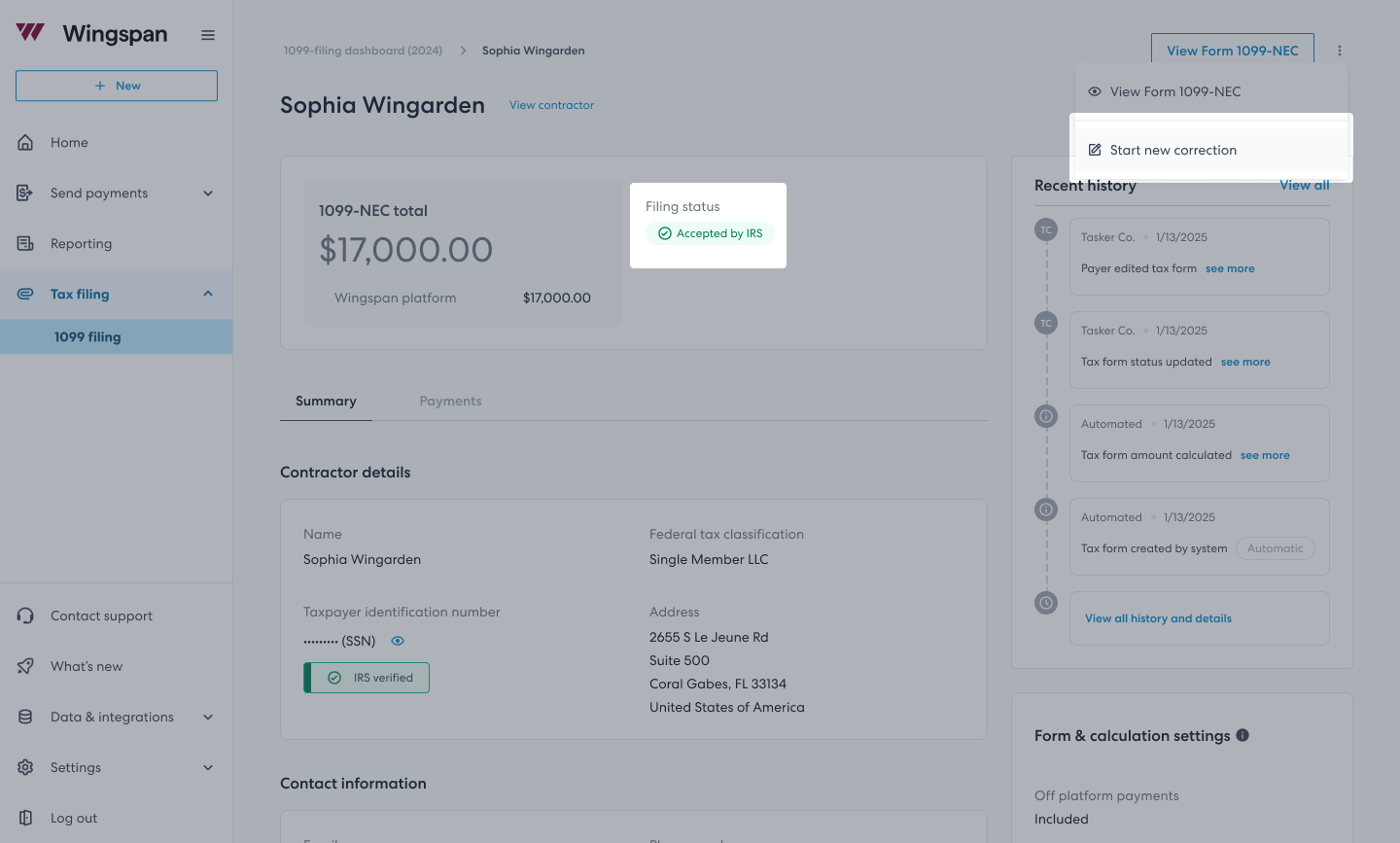
Start new correction (screenshot example)
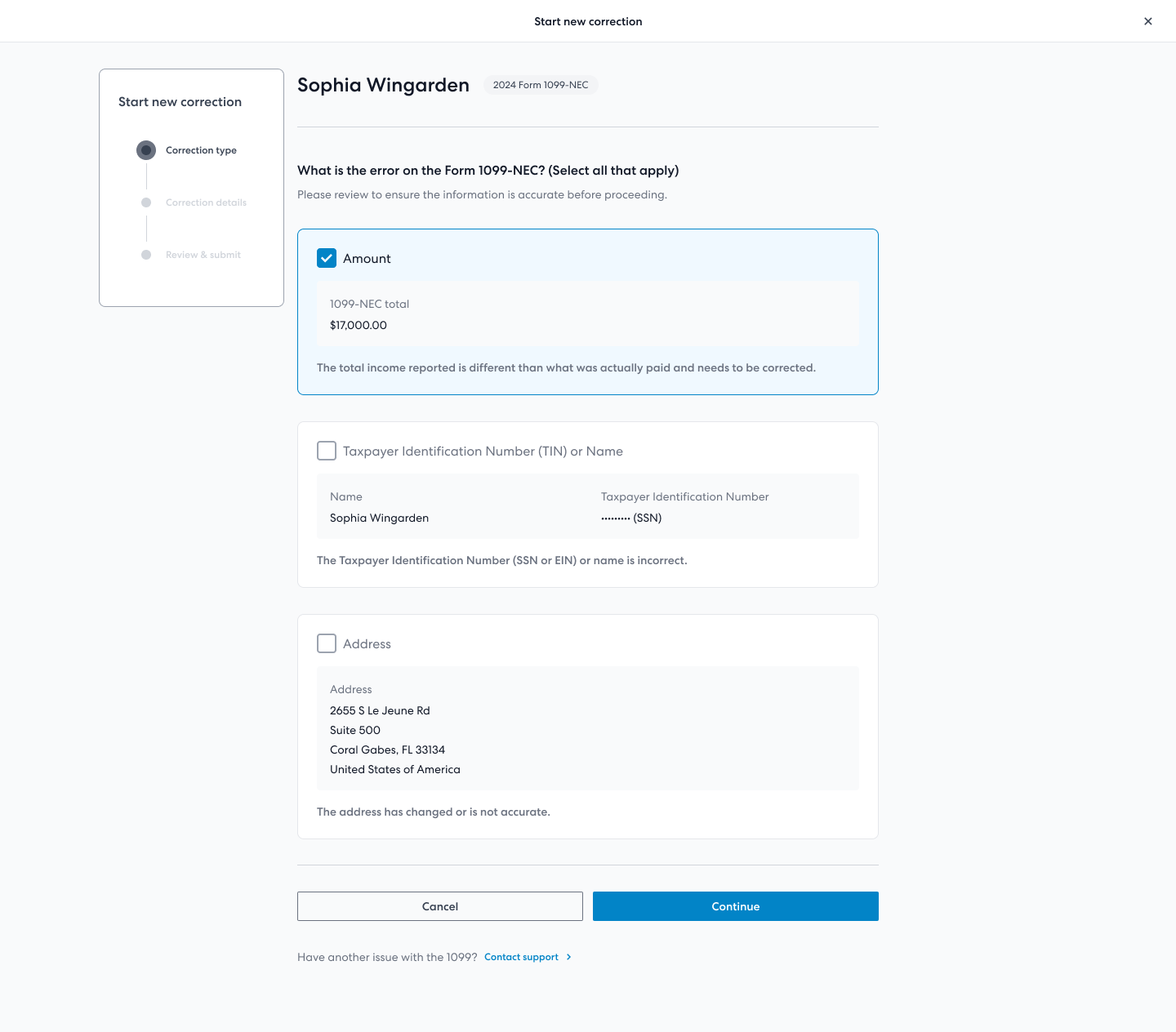
Select error type(s) (screenshot example)
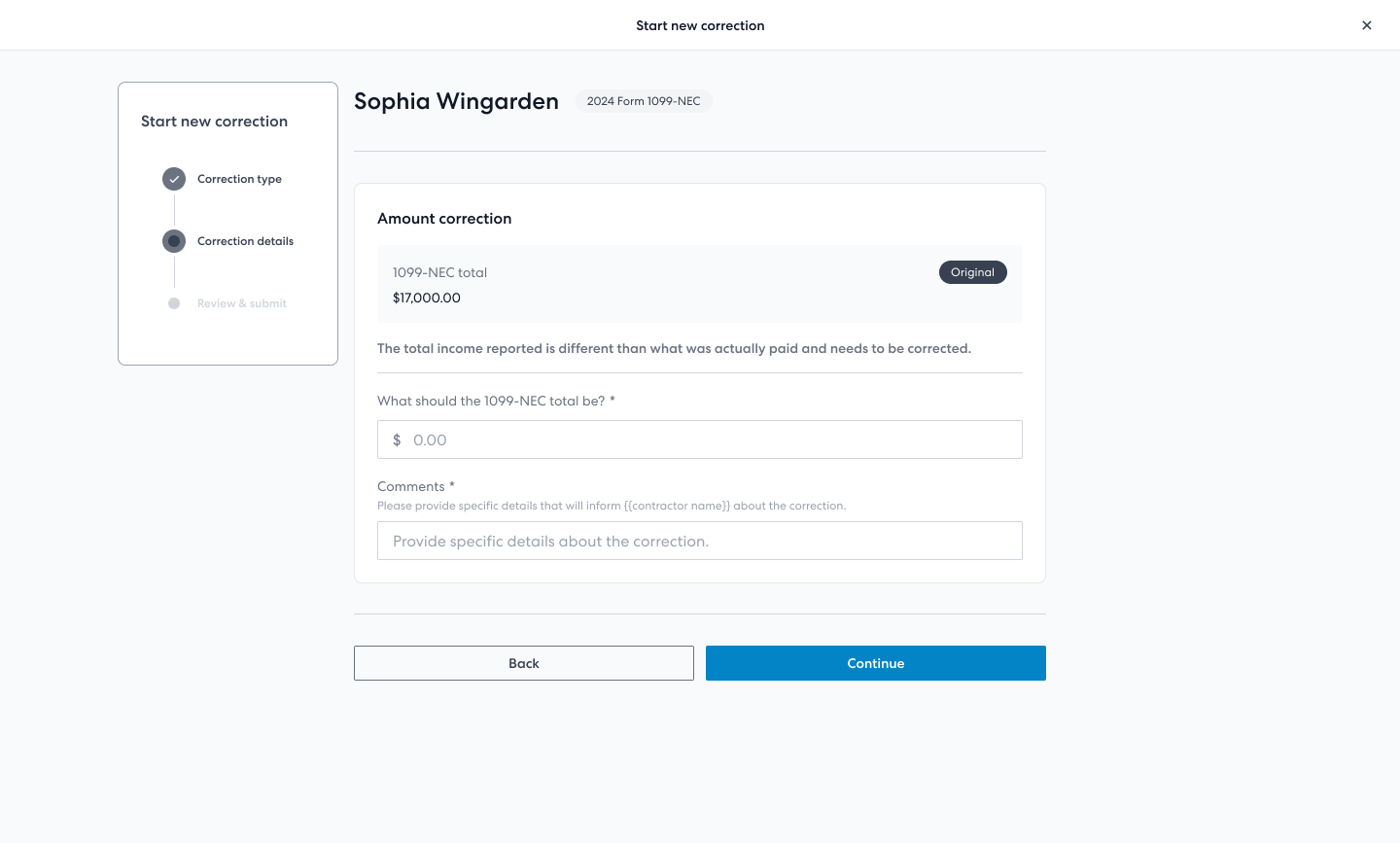
Update the form information (screenshot example)
When you make your changes and click Continue, you will have a chance to review the information one more time. You will be prompted to sign a standard legal declaration of the information's accuracy. We will inform you of which type of correction and forms will be filed:
Error Type 1: When you correct the reported income amount, the IRS requires a single form to replace the original:
- This form includes the updated information and a checked Corrected checkbox.
Error Type 2: When you correct the contractor TIN or Name, the IRS requires two forms to replace the original:
- The first form includes the original incorrect contractor information, zeroes out all totals, and a checked Corrected checkbox.
- The second form includes the updated information and an unchecked Corrected checkbox.
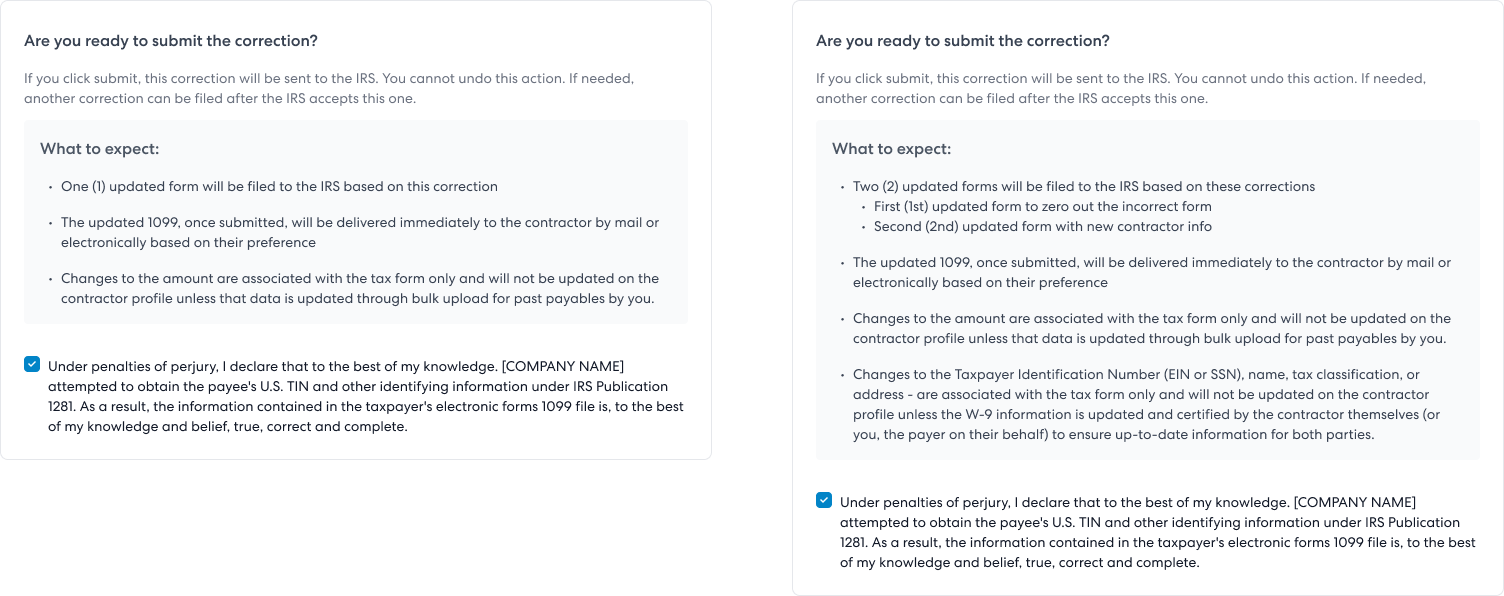
Error types and forms (screenshot example)
Wingspan simplifies this process by allowing you to change the information and submit the correction all in one step. We generate both forms, which will be sent to the IRS and the contractor. They will also appear as separate forms in the history of the contractor's 1099 detail page.
Click on Submit correction to the IRS, and your correction will be sent to the IRS and the contractor. Wingspan will then generate the necessary forms to correct the incorrect form. Once the IRS accepts (or rejects) the correction, the status will be updated on the 1099 dashboard and detail page.
For details on all 1099 filing statuses, refer to Understanding 1099 Statuses.
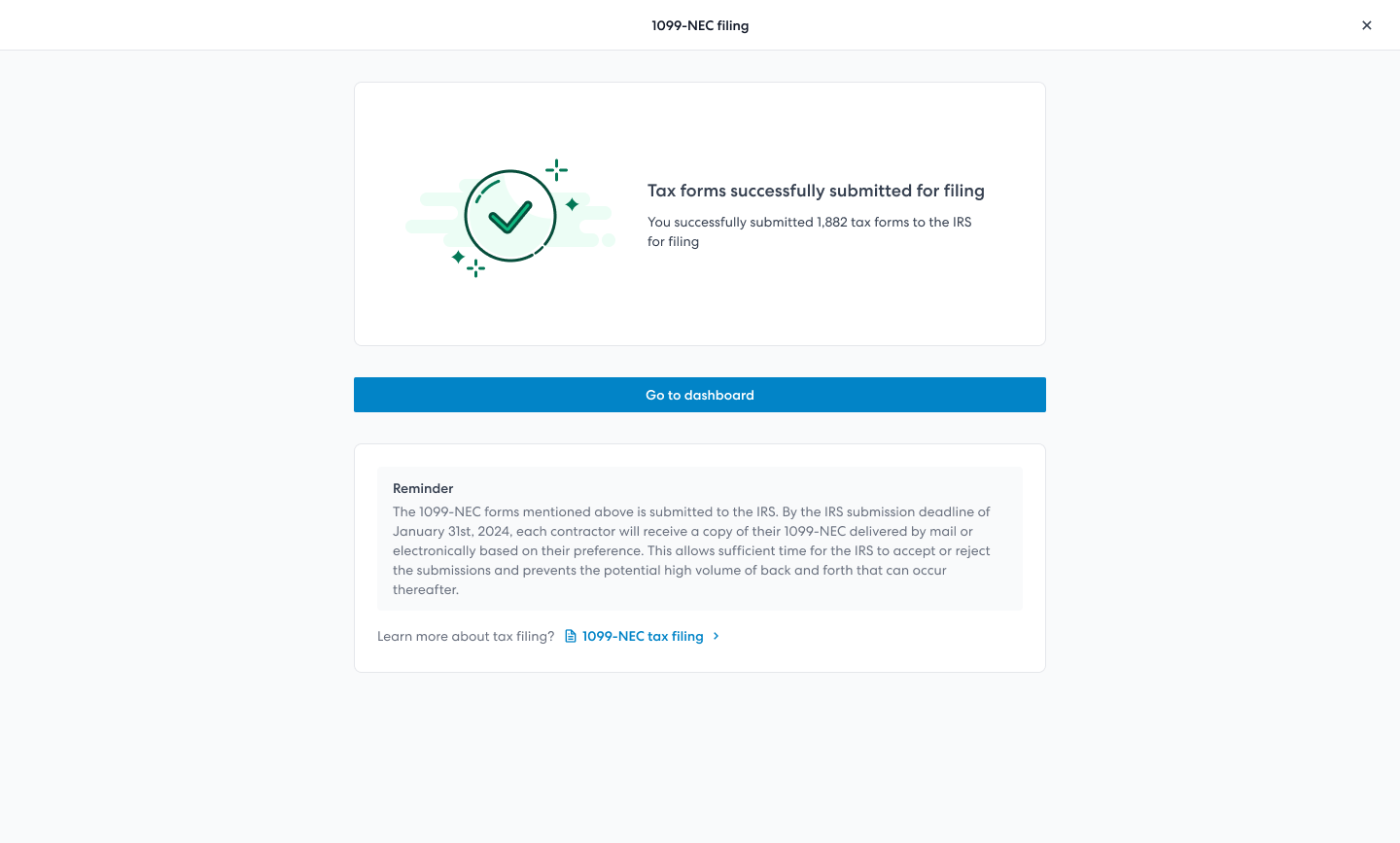
Correction submitted (screenshot example)
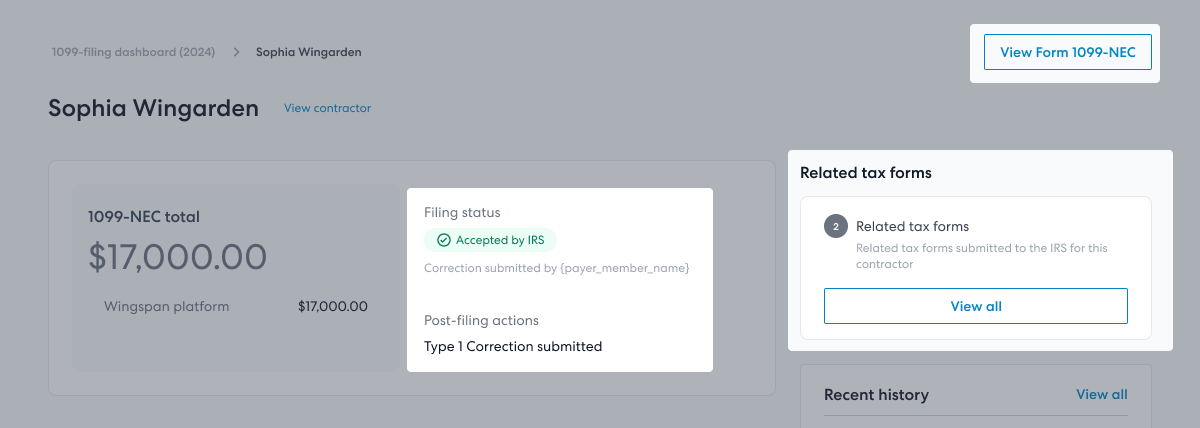
Correction accepted status (screenshot example)
You can't correct the following:
- Tax forms that the IRS hasn't accepted or rejected.
- The form type itself (for example, changing between 1099-NEC and 1099-MISC Box 6).
Contractor Requested - Review and Resolve Corrections
Contractors can report an issue with their filed 1099 tax form for you to resolve within Wingspan in a process very similar to starting a new correction.
You will receive an email notifying you of a correction request, and the request will appear in the contractor's 1099 detail page. Review the requested change(s) and either accept or reject the request.
- Accept - Accepting the request will allow you to review all the information one more time before submitting the correction to the IRS.
- Reject - Rejecting the request will prompt you to provide a reason to the contractor, and no correction will be filed with the IRS. There is an option to include an internal note to your team along with the reason given to the contractor. (You can start a new correction later, if needed.)
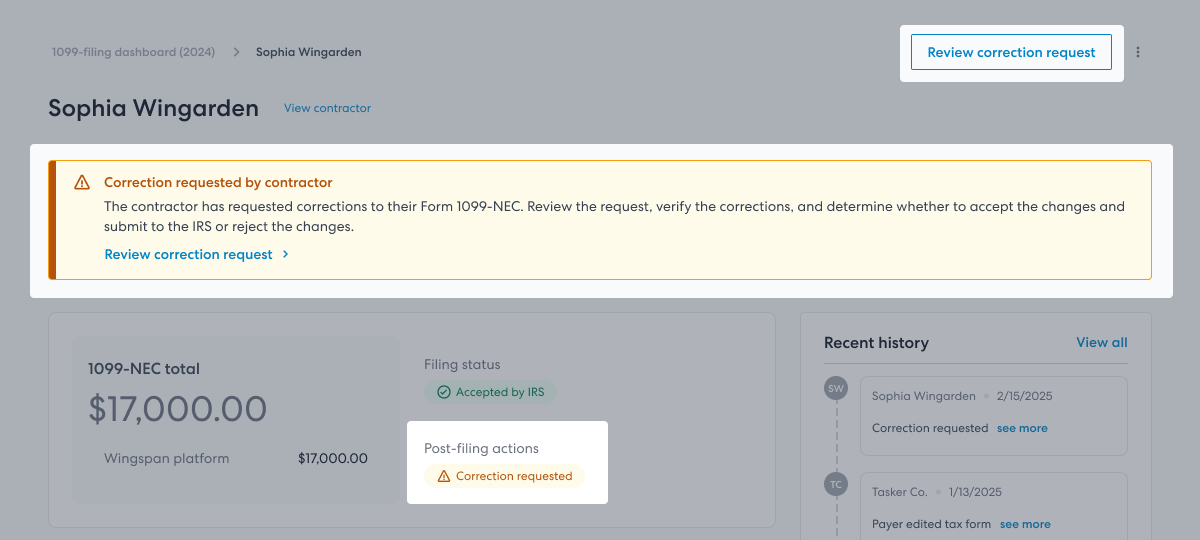
Review correction request (screenshot example)
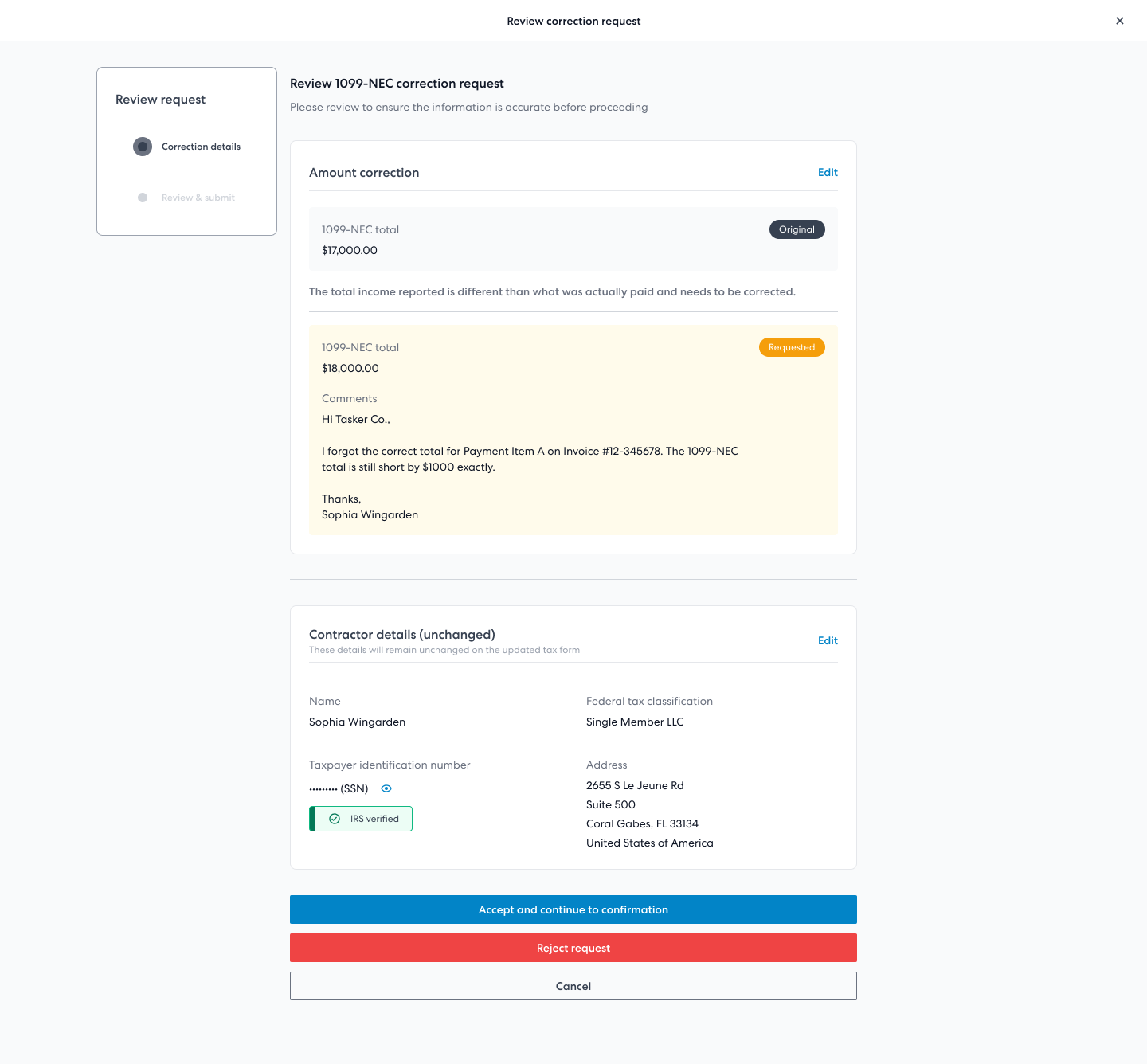
Resolve a correction request (screenshot example)
Address changes
There are two types of address changes as follows:
- State Changed - The address changed and the State is changed
- When the State changes, the existing federal and state filings will be voided. New 1099s will be filed with the both the federal and state entities.
- State Not Changed - The address changed and the State is not changed
- The IRS does not require a correction when the address has changed but the State has not changed.
- If the contractor request this type of address change as a correction, we will inform you, the payer, and the contractor that a correction is not needed.
- If the contractor requires a mailed copy of their 1099 forms, they can contact you to re-mail the forms to their updated address.
If the address has changed and other corrections have occurred, we will help you determine what type of forms are required to file a correction (Type 1 or Type 2 Error). In all cases, the contractor will be informed of the correction (or if a correction is not needed) and have access to the forms.
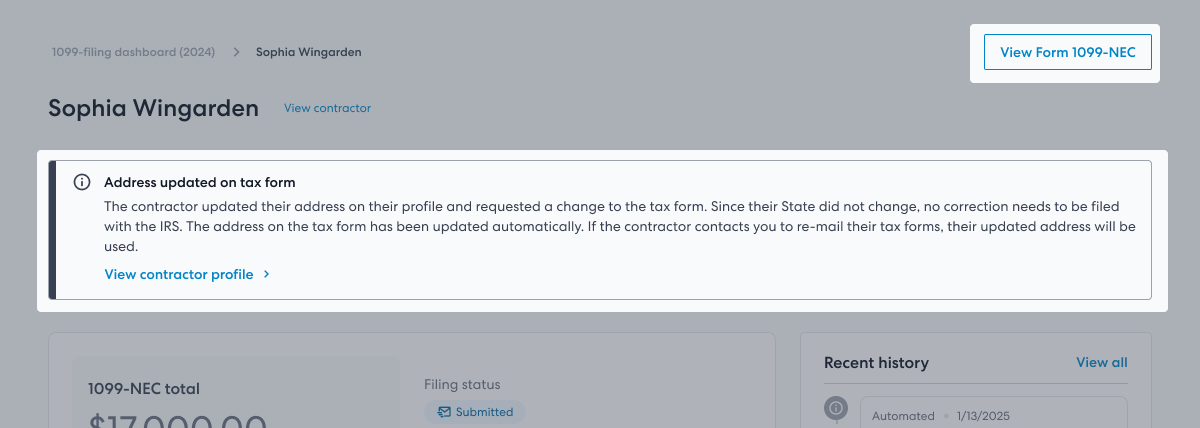
Payer view of address change, State not changed (screenshot example)
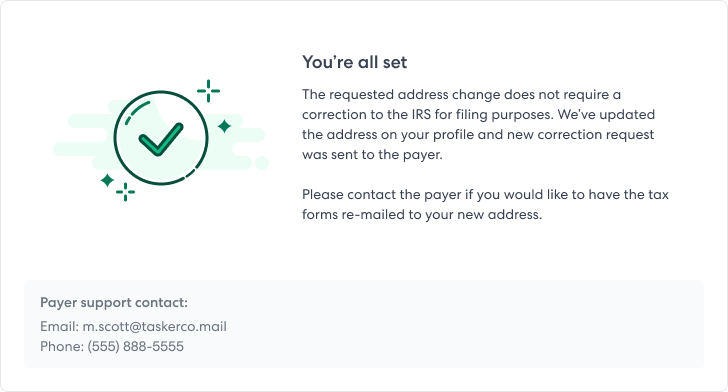
Contractor view of address change request, State not changed (screenshot example)
Federal tax classification changes
There are two types of federal tax classification changes as follows:
- 1099-eligible - The requested change in tax classification is still eligible for 1099
- 1099-ineligible - The requested change in tax classification is ineligible for 1099
The first (1) instance, will be a typical Type 2 correction. We will focus on the second (2) instance of 1099-ineligible requests in this section.
When the contractor requests a change in their tax classification to one that is ineligible for a 1099 filing, there are two scenarios:
A. 1099-ineligible tax classification ONLY - you have the following options:
i) Reject the correction request (provide a reason to contractor for the rejection)
ii) Accept and submit the correction request which will void the original 1099 filing
B. 1099-ineligible tax classification + additional eligible changes (e.g. TIN/name change) - you have the following options:
i) Reject the correction request (provide a reason to contractor for the rejection)
ii) Submit a correction request to void the original 1099 filing
iii) Submit a correction request with eligible changes (e.g. TIN/name change) as well as the ineligible tax classification change to the IRS anyway
In these scenarios, information and guidance will be provided when you review the correction request. You will have an opportunity to review the details thoroughly before making a decision to file or not file the correction.
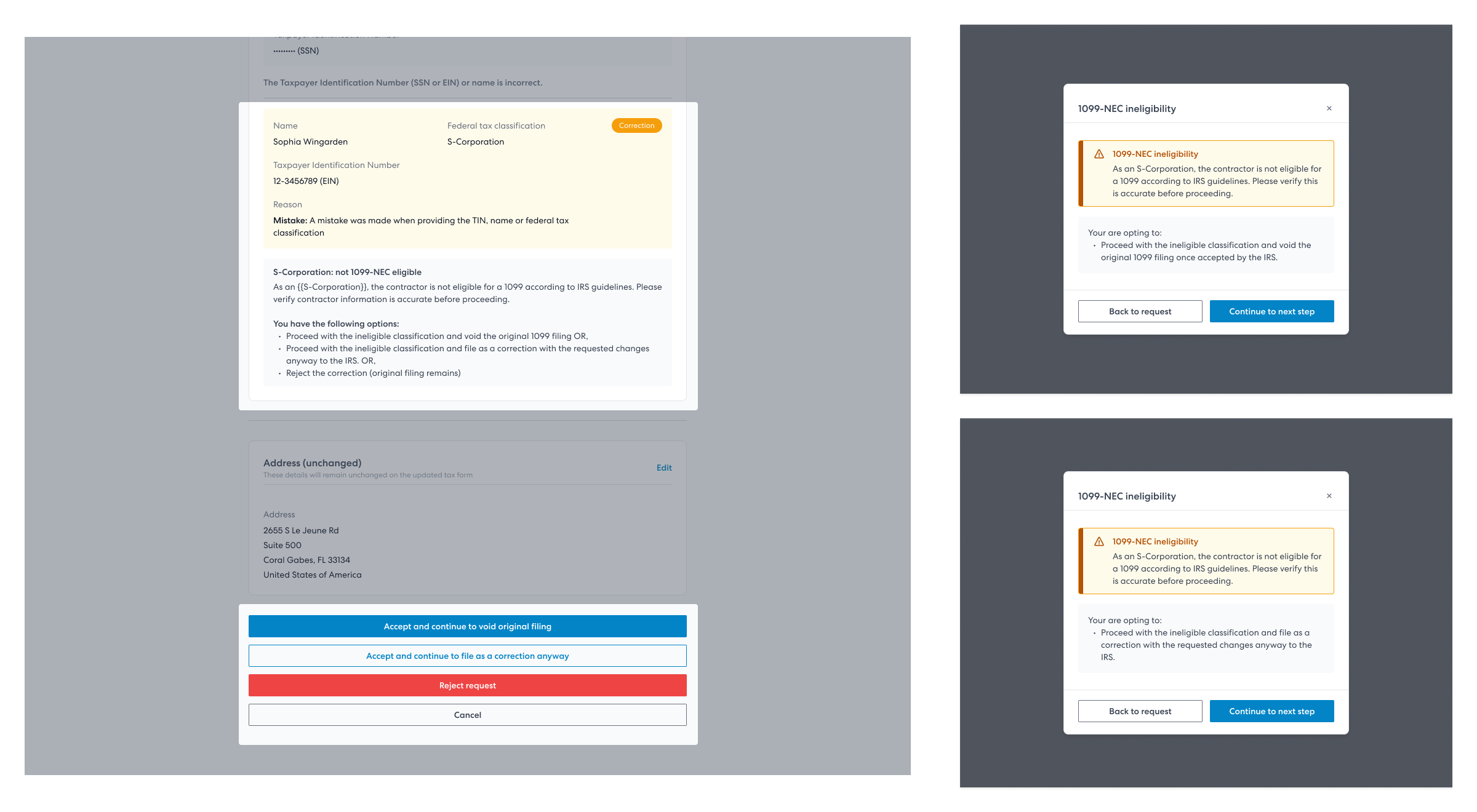
Payer view of correction requests with ineligible tax classification changes (prompts along the way)
Contractor View of Corrections
The contractor can access their submitted 1099 forms and corrections (or voided forms, where applicable) from their tax documents dashboard. If there are multiple forms filed as a result of a correction (e.g., Error Type 2) or as a result of multiple corrections being filed over time, they will be able to access all forms from their dashboard.
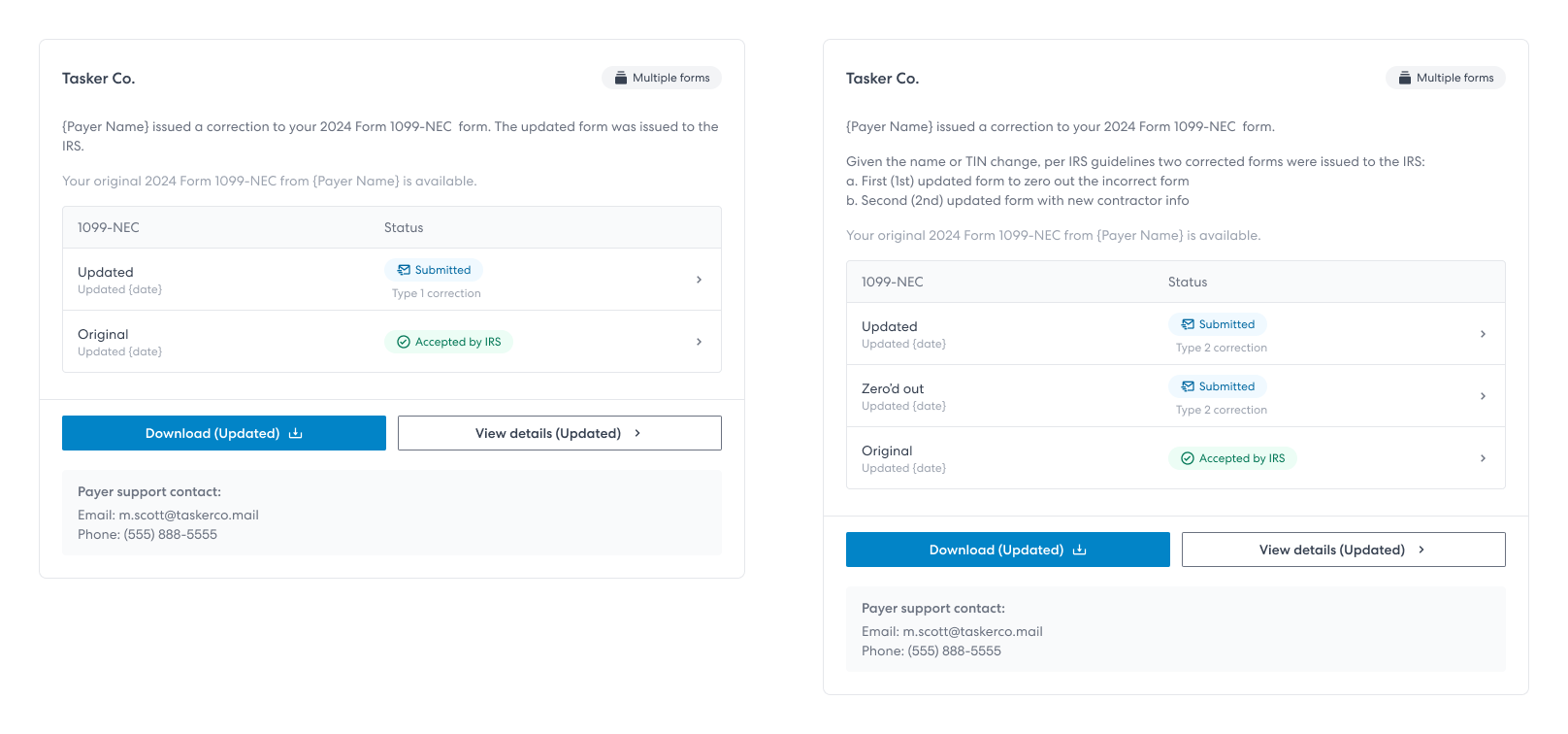
contractor view (screenshot examples)
Correction Submission Period
The submission period to submit a correction for a 1099 form through Wingspan is limited to 6 months after the IRS filing deadline (July 31, 2026). To submit a correction after this date, please follow the process outlined by the IRS and submit directly to them.
Updated 3 months ago